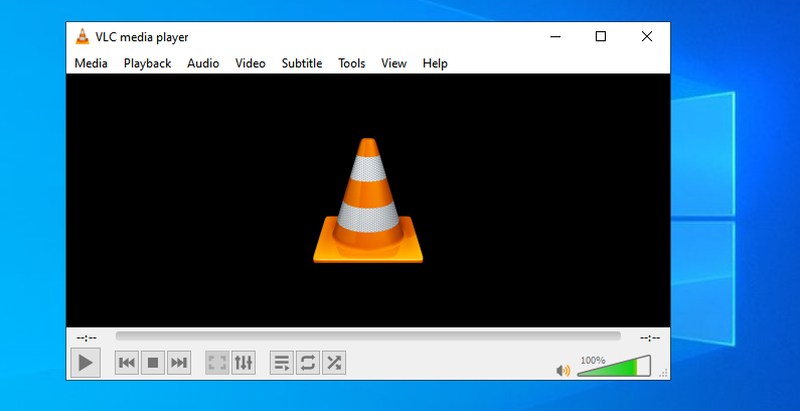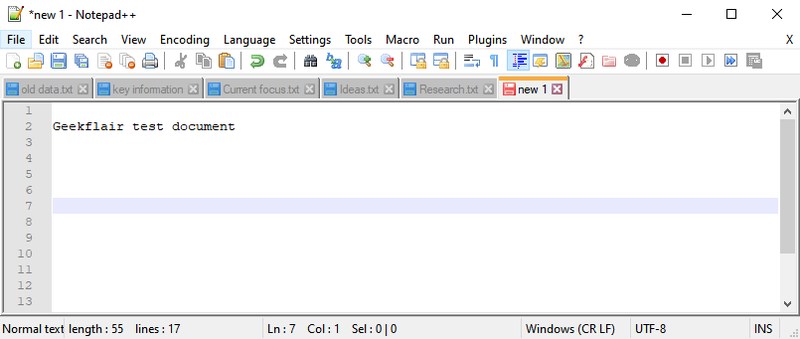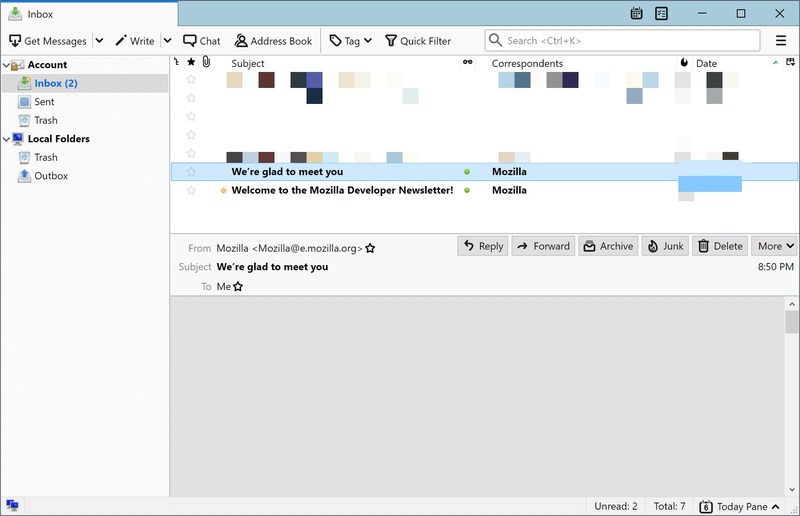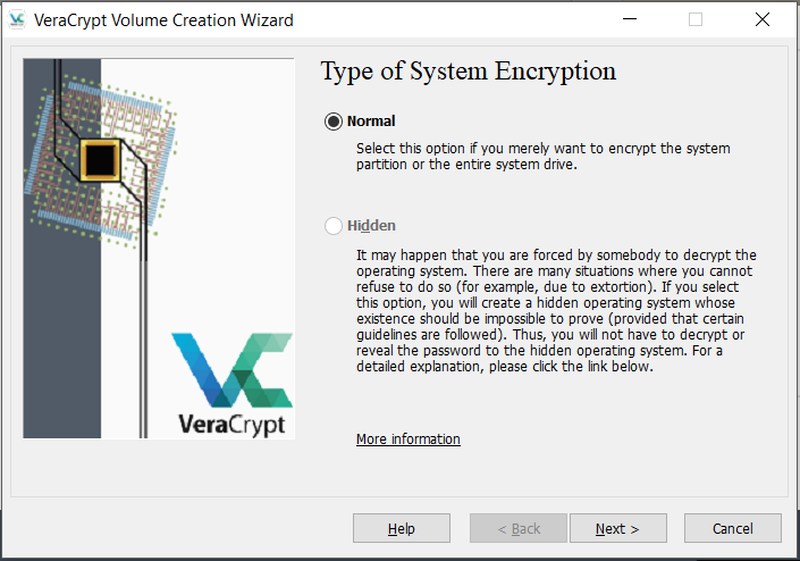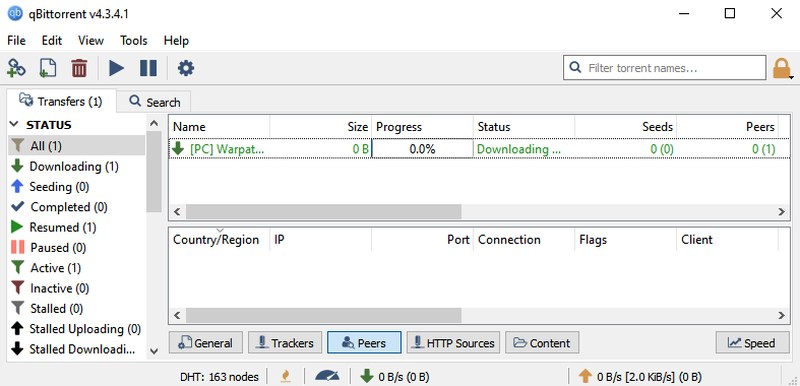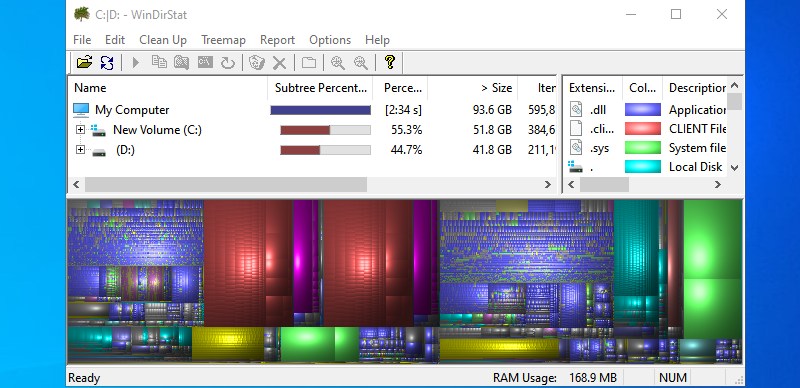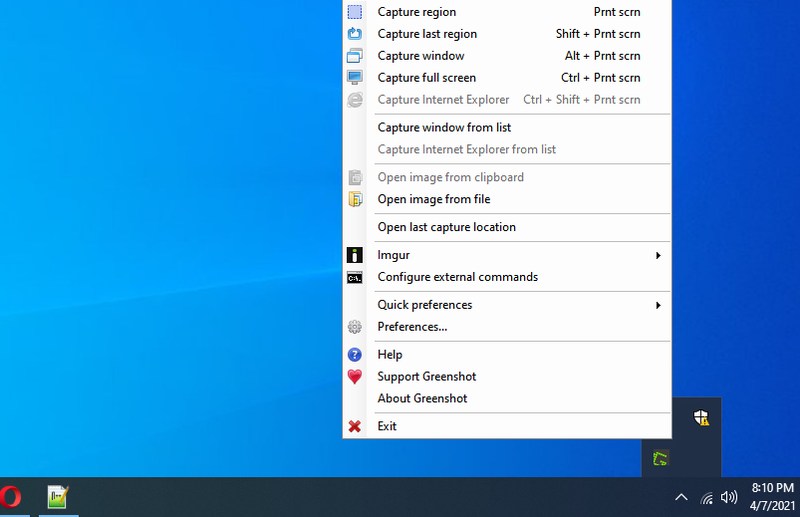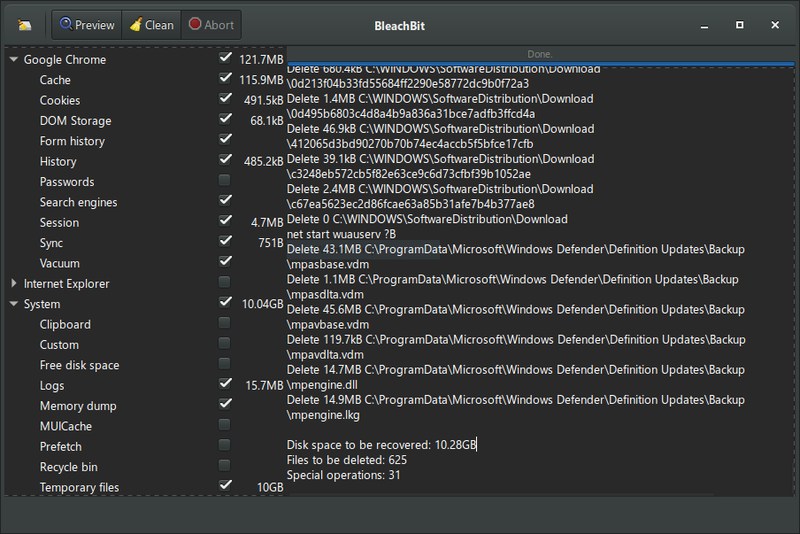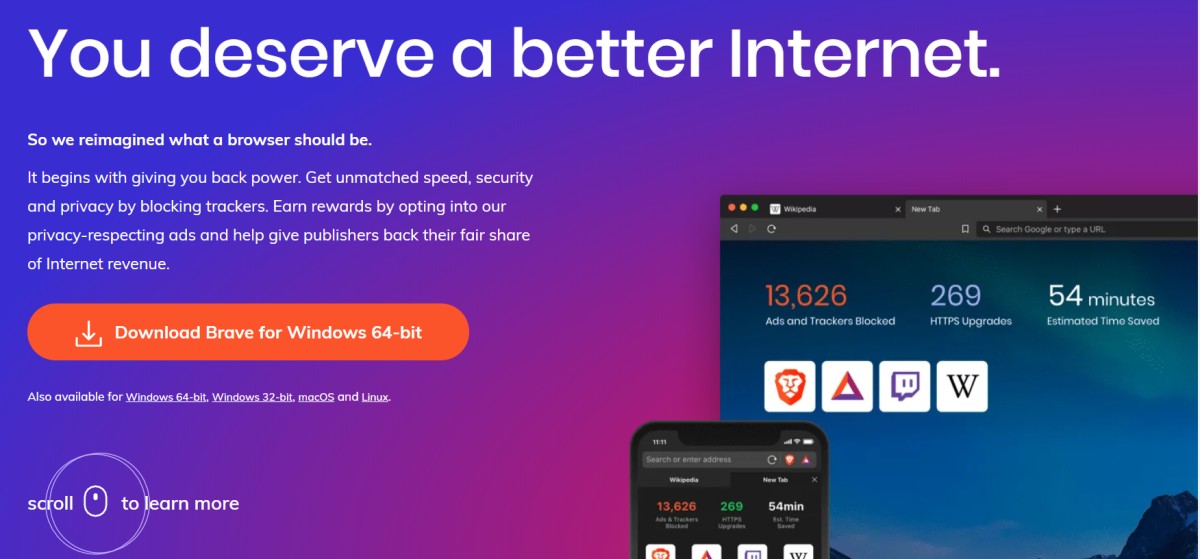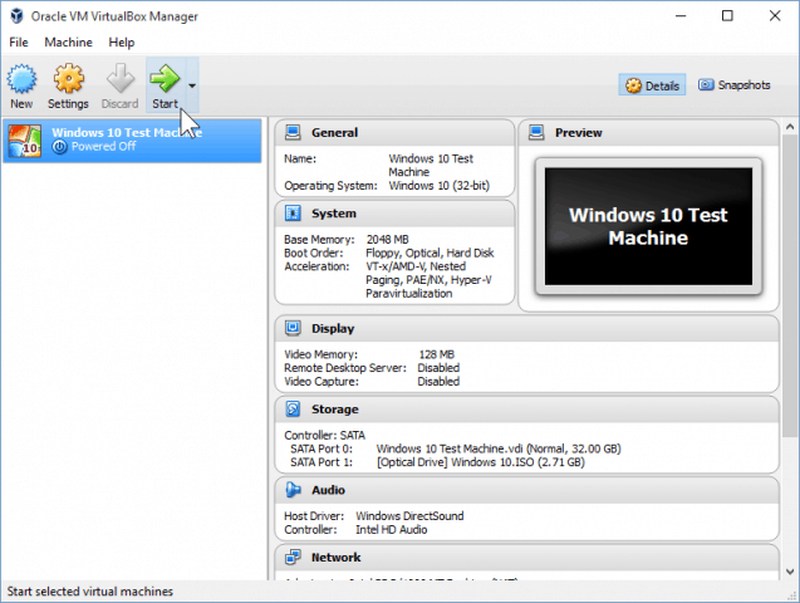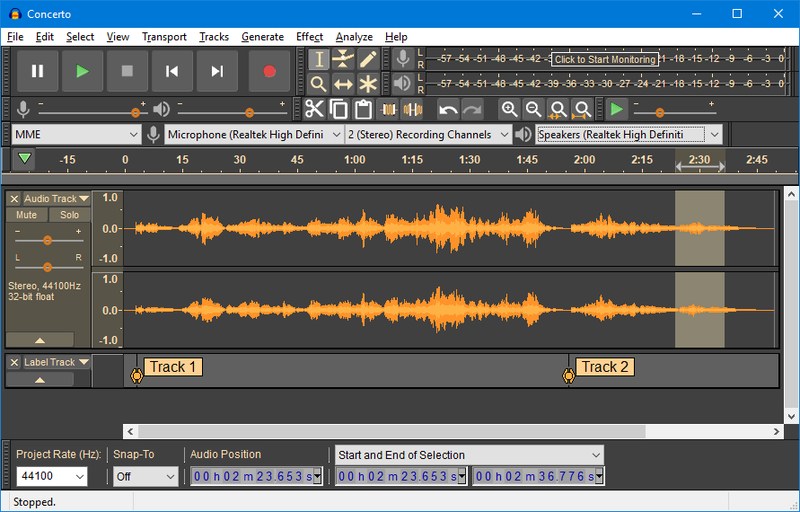As the name implies, open-source apps have their source code available to the public to inspect and even modify. This ensures they are secure and respect privacy as the vulnerabilities in the code can be detected by anyone. Furthermore, these apps are usually maintained by volunteer developers who work on them in their free time, so they are usually free to use. Being free and secure is more than enough reason to get open source apps, but if you are not convinced, then below are some more reasons:
The developers work solely for their passion for the project, not for money. This leads to a better product that only focuses on usability without any bloat to attract new customers. Fewer bugs as hundreds of volunteer developers manage the code. More eyes increase the chances of catching bugs faster. They have a simpler interface (in most cases) as developers tend to focus on getting the job done instead of adding placebo features to attract customers that further complicate things. Extremely powerful apps can be hundreds of developers (depending on project popularity) introducing and managing features. Many open-source apps have plugins repositories where hundreds of plugins are available to enhance the app’s functionality further. Volunteer contributors also create the plugins. Popular open-source apps also have dedicated forums and communities to help and learn more about the apps. For enterprises, it’s also very flexible because if the company needs a different feature, then their own developers can contribute to developing it.
If you are ready to try some open source apps, then keep reading, and I’ll introduce some of the best open source apps for Windows 10.
GIMP
An all-in-one image editing tool that is perfect for both regular and advanced users. Whether you want to do basic editing like resize, annotate, and effects, etc. or use advanced painting tools, GIMP has everything. GIMP also supports pretty much every photo format, and you can further enhance its functionality with plugins. You can check out some GIMP tutorials to get started.
If GIMP doesn’t satisfy you, you can go for premium software such as Adobe Photoshop or Luminar.
VLC Media Player
VLC Media Player is the first app I recommend to everyone to install on their new PC. It will handle all your media-related needs without ever disappointing you. The app supports almost all audio/video formats, and you can download videos right from the VLC interface. You can also get more features using add-ons.
ClamWin
If you don’t afford popular antivirus programs like Avira or Avast, then an open-source antivirus program like ClamWin might work for you. It’s a completely free antivirus program that is updated regularly. The antivirus is light, but it doesn’t come with real-time protection like other premium antiviruses. Thankfully, you can schedule scans to make sure your PC is scanned routinely.
Notepad++
Notepad++ is a replacement for the Windows notepad app, which is a much more advanced text editor. I personally use Notepad++ to manage my notes and content ideas as it automatically saves all the changes offline, and numbered lines are extremely useful. Although coders mostly use it to write code, most of its features help with coding, including auto-complete based on the current context.
7-zip
7-zip is definitely one of the best tools to manage archives and compress data. You can pack/unpack data in dozen of different formats and even encrypt data with AES-256 encryption. Its compression is also very powerful with multiple compression methods.
Thunderbird
If you want to use an email client to manage all your email accounts, Thunderbird is far super than most of the premium options. It doesn’t require any setup, just provide your email and password, and it will automatically manage all the settings. Some of the highlight features include attachment reminders, managing multiple emails at once, powerful search, sending huge files, and add-ons support.
Alternatively, you can try premium solution such as eM Client or other mentioned here.
VeraCrypt
VeraCrypt can help create encrypted storage space to securely store and manage that data if you have sensitive information. VeraCrypt can encrypt a whole disk or even a specific amount of space on your PC to store sensitive data. It can even encrypt USB drives to carry around data securely.
KeePass
Your online passwords are the most important piece of information that you need to protect. If you don’t trust the standard password managers, then the open-source password manager KeePass will give you peace of mind. KeePass comes with all the powerful features like encryption, auto-login, easy password search, password generator, secure clipboard, and much more. Although being open-source is a sufficient point to prefer it over others, you can see exactly how its security features work. It has plugins, too, to make it even better. There are more password managers you may want to explore.
qBittorrent
qBittorrent is a powerful torrent downloader and manager that tries to replicate the interface and functionality of the premium uTorrent app. The app lets you download torrents right inside its interface by search a custom list of torrent sites, and you can fully manage download speed, priority, and even schedule downloads. Unlike uTorrent, it doesn’t have any bothering ads.
WinDirStat
My go-to tool when I need to clean up disk space. WinDirStat shows all the data on a disk in a tree view where you can easily see which folders/files are taking the most space. You can also sort data by file type if you are looking for a specific file. I really like the disk map it creates to make it easier to understand what type of data is there and how much space it’s taking.
Greenshot
I am using Greenshot for all my screenshot-related needs on the PC, and it hasn’t disappointed me in the last 5 years. Greenshot lets you take screenshots in multiple ways and automatically saves them in your desired location. It saves not only on the PC but also lets you upload screenshots to online photo managers and cloud services. You can also use the built-in editor to make quick edits.
Clonezilla
If you want an exact copy of your data, then disk cloning software can help. Clonezilla is a cloning tool that will create an exact copy of your hard disk so you can easily restore data or even continue using the new disk. You can clone up to 40 disks at the same time and also secure them with AES-256 encryption.
Psiphon
Psiphon is an open-source VPN specifically made to access censored content. It doesn’t promise any security while browsing as it isn’t specifically made for this purpose, but you will be able to access restricted content. However, it isn’t a completely free service; you’ll have to buy points to use the VPN for a specific time.
BleachBit
BleachBit is similar to CCleaner, but open-source enthusiasts prefer it over CCleaner. It frees up space on your PC by cleaning temporary files and speeds up apps by deleting their junk data. It also has other tools like a file shredder and wiping free space to prevent data from being recovered. For an open-source app, I must say its interface is quite elegant.
Everything
Unlike the Windows search bar, Everything is a tool that shows all the files and folders instantly on searching. It can be a great replacement to the Windows search bar if you need to search for files often, especially if you have disabled the search bar to boost performance. The app has its own interface separate from the Windows search bar, and it’s extremely light on resources.
AutoHotkey
AutoHotkey is the perfect tool to automate many repetitive tasks by creating custom macros and shortcuts. It’s a scripting language that you can use to create macros to press different buttons and make clicks according to your requirement. There are a bunch of tutorials to get you to start using AutoHotkey.
Brave Browser
Brave browser prides itself in offering a faster browsing experience than Chrome while still respecting your privacy and protecting you from online threats. It claims to use 33% less memory than Chrome while being 3x faster.
I really liked their stance on ads. You can disable ads or view them and earn points that you can spend on things online or withdraw as cash. What type of ads you see is also under your control. Explore more Chrome alternative browsers for better privacy.
VirtualBox
If you are interested in using multiple operating systems without installing them, then VirtualBox is the solution. This tool will let you create a virtual environment where you can install a supported operating system and use/manage them completely separate from your actual OS.
This can be a great solution to run un-supported apps, test apps, and basically run a separate instance of your PC without affecting the real OS.
Audacity
Audacity is an audio recording and editing software that is perfect for both novice and advanced users. You can edit multiple audio tracks at a time using simple keyboard shortcuts and menu buttons. There is even a spectrogram view to analyze frequencies and individually select them.
Overall, it’s an easy-to-use audio editing software that should be able to handle all your audio editing needs. If you do get stuck, you can check the tutorials to get help.
LibreOffice
If you are not interested in buying the Microsoft Office suite, LibreOffice can be a great free alternative. The suite consists of a word processor, presentation maker, spreadsheets, drawing tool, databases, and formula editor. It offers all the regular features you see in the top document creation tools, and you can further enhance functionality with extensions.
Wrapping up
Out of these, I regularly use many of them when needed. In my experience, these apps are even better than the leading premium apps in both usability and features. I will also recommend you to support your favorite open source apps with a donation, as usually, their maintenance costs solely depend on donations.

![]()